How to Create Nested Grid in Angular 8
In this article, we will learn how we create a nested grid in Angular 8.
How it works
We are using the grid list to separate the page into small sections. In each section, we want to place a different component, where one of these components is another smaller grid.
Prerequisite
- Basic knowledge of Angular
- Visual Studio Code must be installed
- Angular CLI must be installed
- Node JS must be installed
FRONTEND
Step 1
Let's create an Angular project using following npm command
ng new nestedGrid Step 2
Open the newly created project in Visual Studio code and install bootstrap in this project
npm install bootstrap --save Now open styles.css file and add Bootstrap file reference. To add a reference in styles.css file, add this line:
@import '~bootstrap/dist/css/bootstrap.min.css'; Step 3
Now, let's create a new component by using the following command.
ng g c product Step 4
Now create a new service using the following command.
ng generate service product Step 5
Now, open the 'product.component.html' and paste the following code to see the HTML template.
<div class="card">
<div class="card-body pb-0">
<h4 style="text-align: center;">Example of Angular Nested Grid</h4>
<div class="row">
<div class="col-12 col-md-12">
<div class="card">
<div class="card-body position-relative">
<div class="table-responsive cnstr-record product-tbl">
<table class="table table-bordered heading-hvr">
<thead>
<tr>
<th> </th>
<th width="50">Art.No
</th>
<th>Brand</th>
<th>
Price/Unit</th>
<th>Provider</th>
<th>P. Art. N</th>
<th>S. A/C</th>
<th>Buy A/C</th>
</tr>
</thead>
<tbody *ngFor="let product of products; let i = index">
<tr>
<td align="center">
<a class="expand-row" *ngIf="!hideme[i]" (click)="showProductCountryInfo(i,product.ProductId)">
<img src="../../assets/Images/plus.png" />
</a>
<a class="expand-row" *ngIf="hideme[i]" (click)="hideme[i] = !hideme[i]">
<img src="../../assets/Images/minus.png" />
</a>
</td>
<td align="center">{{product.ArtNo}}</td>
<td>{{product.Brand}}</td>
<td>{{product.Price }}</td>
<td>{{product.Provider}}</td>
<td>{{product.ProviderArtNo}}</td>
<td>{{product.SalesAccount}}</td>
<td>{{product.BuyAccount}}</td>
</tr>
<!-- <div id="myresult" class="img-zoom-result"></div> -->
<tr [hidden]="!hideme[i]" class="sub-table no-bg">
<td align="center"> </td>
<td colspan="15" class="p-0">
<table class="table mb-0 table-striped">
<thead class="bg-dark text-white">
<tr>
<th>CountryName</th>
<th>Price/Unit</th>
<th>Sales Account</th>
<th>Buy Account</th>
</tr>
</thead>
<tbody>
<tr *ngFor="let productCountryInfo of productCountryInformation[i]">
<td>{{productCountryInfo.CountryName}}</td>
<td>{{productCountryInfo.Price}}</td>
<td>{{productCountryInfo.SalesAccount}}</td>
<td>{{productCountryInfo.BuyAccount}}</td>
</tr>
</tbody>
</table>
</td>
</tr>
</tbody>
</table>
</div>
</div>
</div>
</div>
</div>
</div>
</div> Step 6
After then open 'product.component.ts' file and add the following code in this file where our logic has been written.
import { Component, OnInit } from '@angular/core';
import { ProductsService } from './products.service';
@Component({
selector: 'app-products',
templateUrl: './products.component.html',
styleUrls: ['./products.component.css']
})
export class ProductsComponent implements OnInit {
products = [];
countryCode: any;
currencySymbol:any;
productCountryInformation: any = [];
hideme = [];
Index: any;
countryId: any;
country: any;
priceToDisplay=[];
constructor(private _productService: ProductsService) {
}
ngOnInit() {
this.countryId=0;
this.getProducts(this.countryId);
}
public getProducts(countryId) {
let data = [];
this._productService.getAllProducts(countryId).subscribe((data: any) => {
this.products =data;
})
}
public showProductCountryInfo(index,productId) {
this._productService.countryInfo(productId).subscribe((res:any)=>{
this.productCountryInformation[index] = res;
})
this.hideme[index] = !this.hideme[index];
this.Index = index;
}
} Step 7
Next open 'product.component.css' file and paste the code for styling.
@charset "utf-8";
/* CSS Document */
@media all{
*{padding:0px;margin:0px;}
div{vertical-align:top;}
img{max-width:100%;}
html {-webkit-font-smoothing:antialiased; -moz-osx-font-smoothing:grayscale;}
body{overflow:auto!important; width:100%!important;}
html, body{background-color:#e4e5e6;}
html {position:relative; min-height:100%;}
.card{border-radius:4px;}
.card-header:first-child {border-radius:4px 4px 0px 0px;}
/*Typekit*/
html, body{font-family:'Roboto', sans-serif; font-weight:400; font-size:13px;}
body{padding-top:52px;}
p{font-family:'Roboto', sans-serif; color:#303030; font-weight:400; margin-bottom:1rem;}
input, textarea, select{font-family:'Roboto', sans-serif;}
h1,h2,h3,h4,h5,h6{font-family:'Roboto', sans-serif; font-weight:700;}
h1{font-size:20px; color:#000000; margin-bottom:10px;}
h2{font-size:30px;}
h3{font-size:24px;}
h4{font-size:18px;}
h5{font-size:14px;}
h6{font-size:12px;}
.row {margin-right:-8px; margin-left:-8px;}
.col, .col-1, .col-10, .col-11, .col-12, .col-2, .col-3, .col-4, .col-5, .col-6, .col-7, .col-8, .col-9, .col-auto, .col-lg, .col-lg-1, .col-lg-10, .col-lg-11, .col-lg-12, .col-lg-2, .col-lg-3, .col-lg-4, .col-lg-5, .col-lg-6, .col-lg-7, .col-lg-8, .col-lg-9, .col-lg-auto, .col-md, .col-md-1, .col-md-10, .col-md-11, .col-md-12, .col-md-2, .col-md-3, .col-md-4, .col-md-5, .col-md-6, .col-md-7, .col-md-8, .col-md-9, .col-md-auto, .col-sm, .col-sm-1, .col-sm-10, .col-sm-11, .col-sm-12, .col-sm-2, .col-sm-3, .col-sm-4, .col-sm-5, .col-sm-6, .col-sm-7, .col-sm-8, .col-sm-9, .col-sm-auto, .col-xl, .col-xl-1, .col-xl-10, .col-xl-11, .col-xl-12, .col-xl-2, .col-xl-3, .col-xl-4, .col-xl-5, .col-xl-6, .col-xl-7, .col-xl-8, .col-xl-9, .col-xl-auto {padding-right:8px; padding-left:8px;}
.card-header{background-color:#f0f3f5; border-bottom:1px solid #c8ced3; font-size:13px; font-weight:600; color:#464646; text-transform:uppercase; padding:.75rem 8px;}
.cnstr-record th{white-space:nowrap;padding:.45rem .2rem; font-size:13px; border-bottom-width:0px!important;}
.cnstr-record thead{background:#f0f3f5;}
.cnstr-record .form-control{font-size:13px; padding:0px 0rem 0px 0.2rem; height:calc(2rem + 2px);}
.cnstr-record select.form-control{padding-left:.05rem;}
.cnstr-record .table td, .cnstr-record .table th {vertical-align:middle;}
.cnstr-record .table td{padding:.3rem;}
.cnstr-record .table td h4{margin:0px;}
.wp-50{width:50px;}
.wp-60{width:60px;}
.wp-70{width:70px;}
.wp-80{width:80px;}
.wp-90{width:90px;}
.wp-100{width:100px;}
.mw-auto{min-width:inherit;}
.expand-row{width:100%; border:solid 1px #596269; display:inline-block; border-radius:3px; width:16px; height:16px; vertical-align:top; background:#596269; color:#ffffff!important;}
.expand-row img{vertical-align:top; position:relative; top:2px;}
.sub-table th{font-weight:400; font-size:12px;}
.sub-table td{background:#efefef;}
.no-bg td{background:inherit;}
.mw-100{max-width:100%;}
} Step 8
At last, open 'product.service.ts' file and add services to call our API.
import { Injectable } from '@angular/core';
import { HttpClient } from '@angular/common/http';
@Injectable()
export class ProductsService {
private url = "";
constructor(public http: HttpClient) {
}
getAllProducts(countryCode) {
this.url = 'http://localhost:49661/api/Company/getAllProducts?countryCode='+countryCode;
return this.http.get<any[]>(this.url);
}
countryInfo(productId) {
this.url = 'http://localhost:49661/api/Company/getProductCountryInformation?productId='+productId;
return this.http.get<any[]>(this.url);
}
} Step 9
Its time to see the output in your terminal type 'ng serve -o' to compile and open it in browser.
After loading our page you can see the output like in the below images:
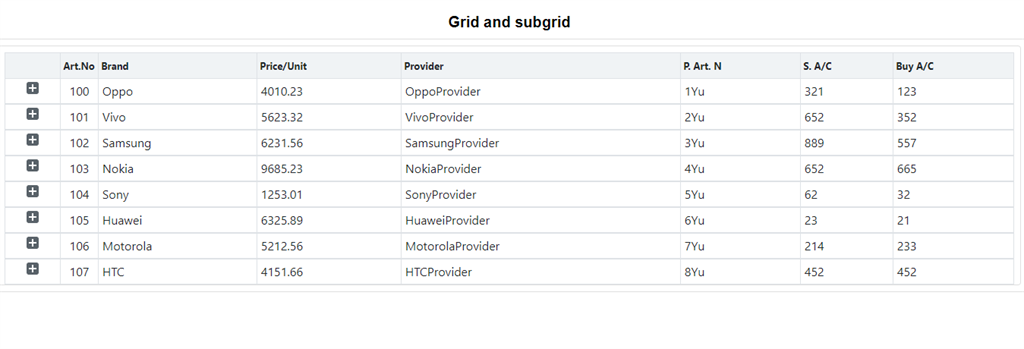
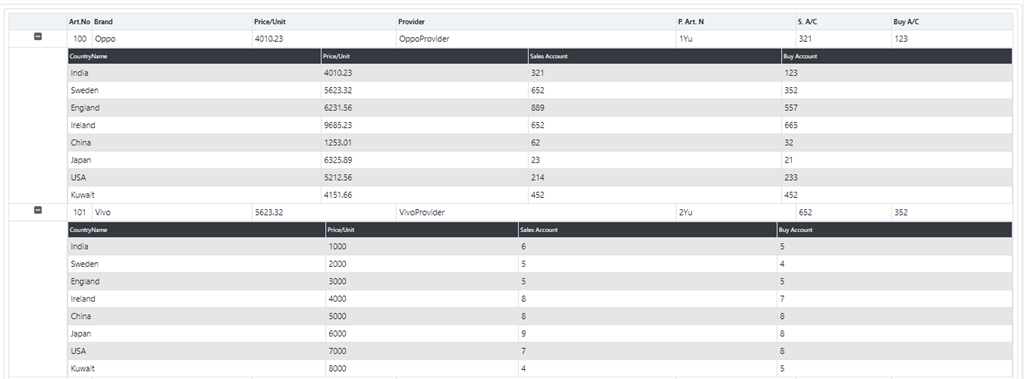
Here, I am taking a product, for example, grid data is related to a product and its corresponding nested grid has information related to their parent grid.
You can check a nested grid by clicking the plus icon of parent grid so that you can see the resultant nested grid based on the index, (i.e if you click on very 1st plus icon then you can only see its first product-related information. If you click on second plus icon, then their product-related information would show.)
Comments
Post a Comment